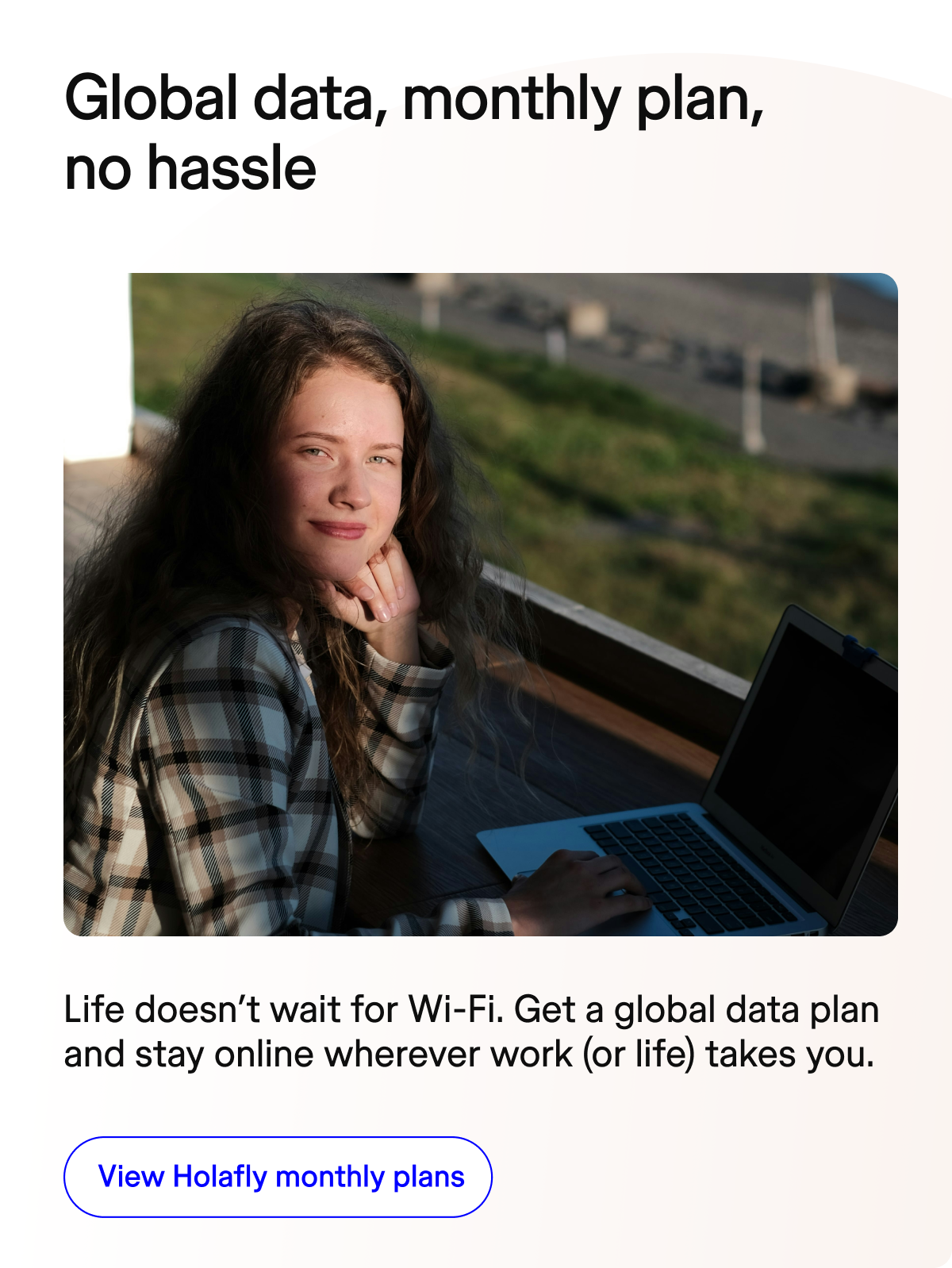For digital nomads, the freedom to connect to local networks while traveling is non-negotiable. Understanding how to unlock eSIM functionality on your device can be the difference between seamless connectivity and frustrating limitations that hinder your nomadic lifestyle.
Many travelers discover too late that their devices have carrier restrictions preventing them from using eSIMs from providers other than their original carrier. This connectivity roadblock can significantly impact your ability to work efficiently while traveling internationally.
In this comprehensive guide, Nomada walks you through the complete process of how to unlock an eSIM on various devices, ensuring you can leverage this revolutionary technology regardless of your original carrier or device model.
Understanding eSIM locks: what digital nomads need to know
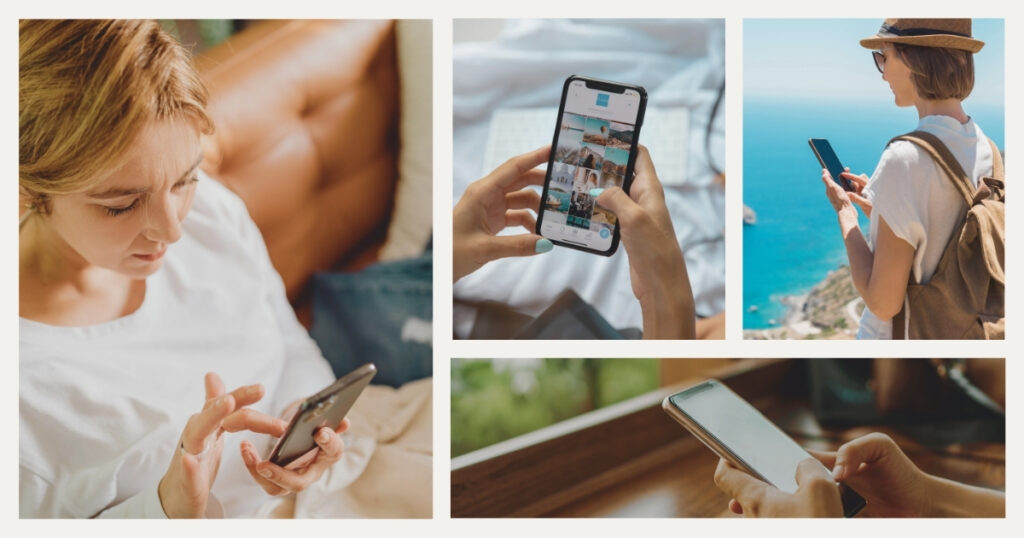
Before diving into specific unlocking methods, it’s essential to understand what eSIM locks are and how they affect your ability to stay connected while traveling.
What does it mean when an eSIM is locked?
When we talk about how to unlock an eSIM, we’re addressing the carrier restrictions placed on your device that prevent it from accepting eSIM profiles from providers other than your original carrier. This is different from the physical SIM lock that might exist on your device’s nano-SIM slot.
A locked eSIM essentially means your device’s embedded SIM can only activate profiles from a specific carrier, severely limiting your flexibility as a digital nomad. For location-independent professionals, this restriction can mean excessive roaming charges or connectivity gaps when moving between countries.
🌟 Pro tip: before traveling internationally, check your device’s lock status at least two weeks in advance. This gives you sufficient time to complete any unlocking procedures, which can sometimes take several days for carrier approval and processing.
How to check if your eSIM is locked
Before attempting to unlock your eSIM, you need to determine if it’s actually locked. Here’s how to check on different device types:
For iPhone users:
- Go to Settings > General > About
- Scroll down to look for “Carrier Lock” or “No SIM Restrictions”
- If it says “No SIM Restrictions,” your iPhone’s eSIM is already unlocked
- If it indicates a carrier lock, you’ll need to follow the unlocking procedures
For Android users (including Google Pixel and Samsung Galaxy):
- Go to Settings > Connections > Mobile Networks > Network Operators
- Tap “Search Networks” or “Select Automatically”
- If your device searches for and displays multiple networks, it’s likely unlocked
- If it only shows your current carrier or displays an error message, your eSIM may be locked
Another reliable test is to simply try installing an eSIM profile from a different carrier. If you receive an error message during this process, you’ve confirmed a lock exists.
💡 Did you know? Devices purchased directly from manufacturers (like Apple Store, Google Store, or Samsung.com) are typically sold unlocked by default, while carrier-purchased devices often come with eSIM restrictions that require specific unlocking procedures.
Carrier-specific guide: how to unlock eSIM
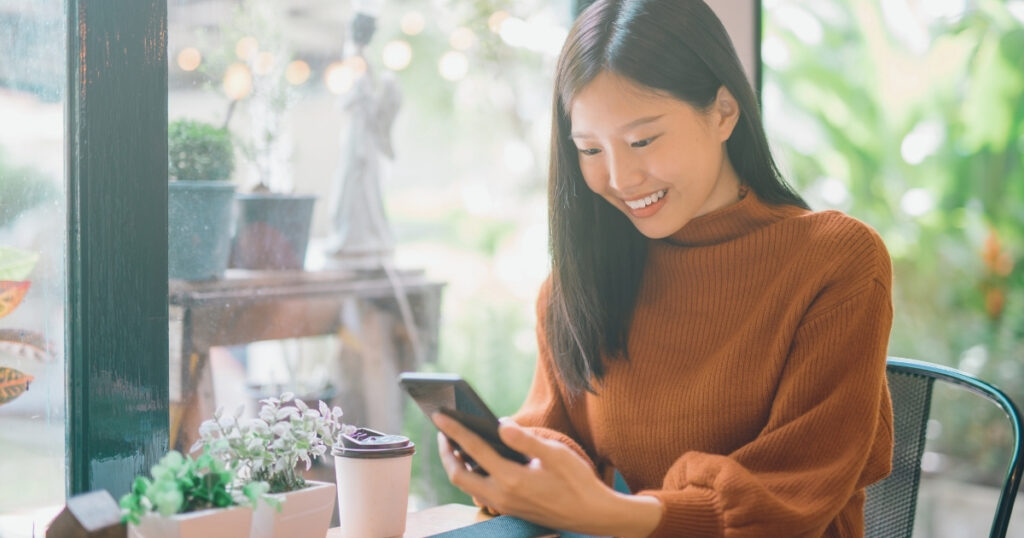
The process to unlock an eSIM varies significantly between carriers. Here’s a detailed breakdown of the procedures for major providers.
Unlocking eSIM on AT&T devices
AT&T has specific requirements and procedures for unlocking your device’s eSIM capabilities:
- Ensure your device is eligible for unlocking by confirming:
- The device was activated on AT&T’s network for at least 60 days
- All financial commitments are fulfilled (device is fully paid off)
- Your account is in good standing with no past-due amounts
- Submit an unlock request through one of these methods:
- Visit AT&T’s unlock portal at att.com/deviceunlock
- Contact AT&T customer service at 1-800-331-0500
- Visit an AT&T retail store with your device and proof of purchase
- Provide required information including your device’s IMEI number (found in Settings > General > About) and your AT&T account information
- Wait for confirmation (typically 2-5 business days)
For digital nomads using AT&T devices, completing this process before international travel is crucial, as AT&T’s international roaming rates can be prohibitively expensive compared to local eSIM options.
How to unlock eSIM on T-Mobile and verizon devices
T-Mobile and Verizon have similar but distinct processes for unlocking an eSIM:
For T-Mobile devices:
- Check eligibility requirements:
- Postpaid accounts: Device must be active on T-Mobile’s network for at least 40 days
- Prepaid accounts: Device must have been active for at least 12 months
- Device must be paid in full with account in good standing
- Request an unlock through one of these methods:
- Dial 611 from your T-Mobile device
- Use the T-Mobile app’s chat feature
- Visit a T-Mobile store with your device and ID
- For most current T-Mobile devices, automatic unlocking occurs after meeting eligibility requirements. If this doesn’t happen, contact customer service directly.
For Verizon devices:
- Check your device’s status, as most Verizon 4G LTE and 5G devices are unlocked automatically 60 days after purchase
- For devices purchased before July 2019, they may already be unlocked
- If your device remains locked after 60 days, contact Verizon customer service
🌟 Pro tip: when contacting carrier customer service about unlocking your eSIM, specifically mention that you need both the physical SIM slot and eSIM functionality unlocked for international travel. Some representatives may only unlock the physical SIM slot unless you explicitly request both.
International carriers and MVNO unlocking procedures
For digital nomads with devices from international carriers or Mobile Virtual Network Operators (MVNOs), the unlocking process can vary widely:
For UK carriers (like EE, O2, Vodafone, and Three):
- Check your contract status—most UK providers require the device to be fully paid off
- Contact your provider’s customer service with your device details
- Receive and enter a Network Unlock Code (NUC) or follow provided instructions
- UK regulations require carriers to unlock devices for free after the contract period
For Canadian and Australian carriers:
- Ensure your device is paid in full
- Contact your carrier’s customer service directly
- Provide your device’s IMEI number
- Follow carrier-specific instructions
When planning to use a reliable eSIM service like Holafly during your travels, ensuring your device is properly unlocked beforehand is essential. Their global coverage options provide seamless connectivity across multiple countries, but only work on properly unlocked devices.
Device-specific instructions for eSIM unlocking
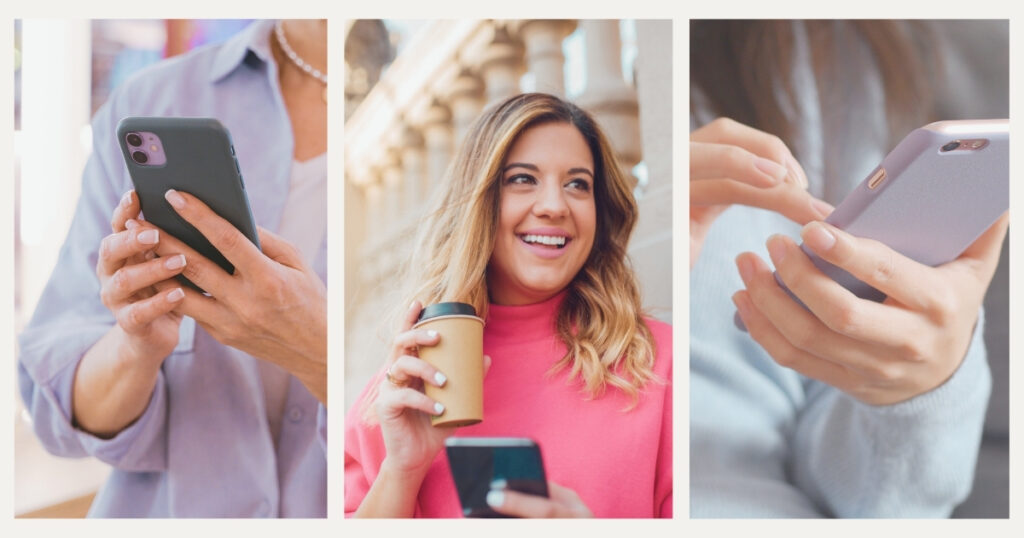
Beyond carrier procedures, specific device types may require additional steps to fully unlock an eSIM.
How to unlock eSIM on iPhone models
For iPhone users looking to unlock an eSIM, the process typically involves carrier-side changes rather than device-specific steps:
- Complete your carrier’s unlocking procedure as outlined earlier
- Once approved, Apple’s servers will automatically receive the unlock notification
- To finalize the unlock:
- Ensure your iPhone is connected to Wi-Fi or cellular data
- If using a physical SIM, remove it and reinsert it
- Restart your iPhone
- The unlock should activate automatically
If the unlock doesn’t appear to take effect after completing these steps:
- Back up your iPhone using iCloud or iTunes/Finder
- Perform a factory reset (Settings > General > Reset > Erase All Content and Settings)
- Restore from your backup
- Check the unlock status again in Settings > General > About
iPhone models from XS/XR onward support eSIM functionality, provided they’ve been properly unlocked through your carrier’s official procedures.
Unlocking eSIM on Android devices
Android devices have more variation in their unlocking procedures due to the diversity of manufacturers:
For Google Pixel devices (Pixel 3 and newer):
- Complete your carrier’s unlocking process
- Go to Settings > Network & Internet > Mobile Network
- Look for “Add carrier” or “+ Add” option
- If visible, your eSIM is likely unlocked
- If not visible after carrier confirmation, try resetting network settings
For Samsung Galaxy devices (S20 and newer):
- After carrier unlock approval, restart your device
- Go to Settings > Connections > SIM Card Manager
- Look for “Add Mobile Plan” to confirm eSIM accessibility
- If eSIM options remain unavailable, clear the cache of the Phone app and restart
🌟 Pro tip: after successfully unlocking your eSIM, create a backup of your device in its unlocked state. If future software updates cause any regression in the unlock status, this backup can help restore functionality without going through the entire carrier process again.
Final thoughts on unlocking your eSIM as a digital nomad
Understanding how to unlock an eSIM opens up a world of connectivity options for location-independent professionals. Once unlocked, your device can accept eSIM profiles from local providers wherever you travel, often at a fraction of the cost of international roaming plans.
The process may seem complex initially, but the benefits for digital nomads are substantial—including significant cost savings, improved connectivity options, and the ability to maintain multiple profiles for different countries simultaneously. This flexibility is invaluable when your livelihood depends on reliable internet access.
As eSIM technology continues to evolve and become more mainstream, we can expect unlocking procedures to become more streamlined. Until then, proactively managing your device’s lock status before international travel remains a critical skill for the savvy digital nomad.
For more insights on optimizing your mobile connectivity as a digital nomad, explore our complete guide to international data solutions featuring additional strategies beyond eSIM technology.
Your journey to unrestricted global connectivity begins with Nomada 👉
Frequently asked questions about unlocking eSIMs
No, unlocking your eSIM through official carrier channels will not void your device warranty. This is a standard procedure recognized by manufacturers and carriers. However, attempting to unlock through unofficial methods or third-party services could potentially affect your warranty coverage and should be avoided.
Yes, most modern devices support Dual SIM Dual Standby (DSDS) functionality, allowing you to use both a physical SIM and an eSIM concurrently once unlocked. This is particularly valuable for digital nomads who want to maintain their home number on one SIM while using local data through an eSIM at their destination.
Timeframes vary by carrier, but typically range from immediate to 7 business days. AT&T and T-Mobile usually process requests within 2-3 business days, while Verizon devices often unlock automatically after 60 days. International carriers may take longer, sometimes up to two weeks. Always initiate the process well before your travel dates.
Generally no. Devices purchased directly from manufacturers like Apple, Google, or Samsung at full retail price typically come with both the physical SIM slot and eSIM functionality unlocked. However, it’s still worth verifying the eSIM status before international travel, as some retailers may sell devices with carrier restrictions even at full price.
While most devices with eSIM hardware can be unlocked, some carrier-specific models may have permanent restrictions that cannot be removed. This is particularly common with certain prepaid or heavily subsidized devices. Before purchasing, research the specific model number to ensure it supports unlockable eSIM functionality if international usage is important to you.