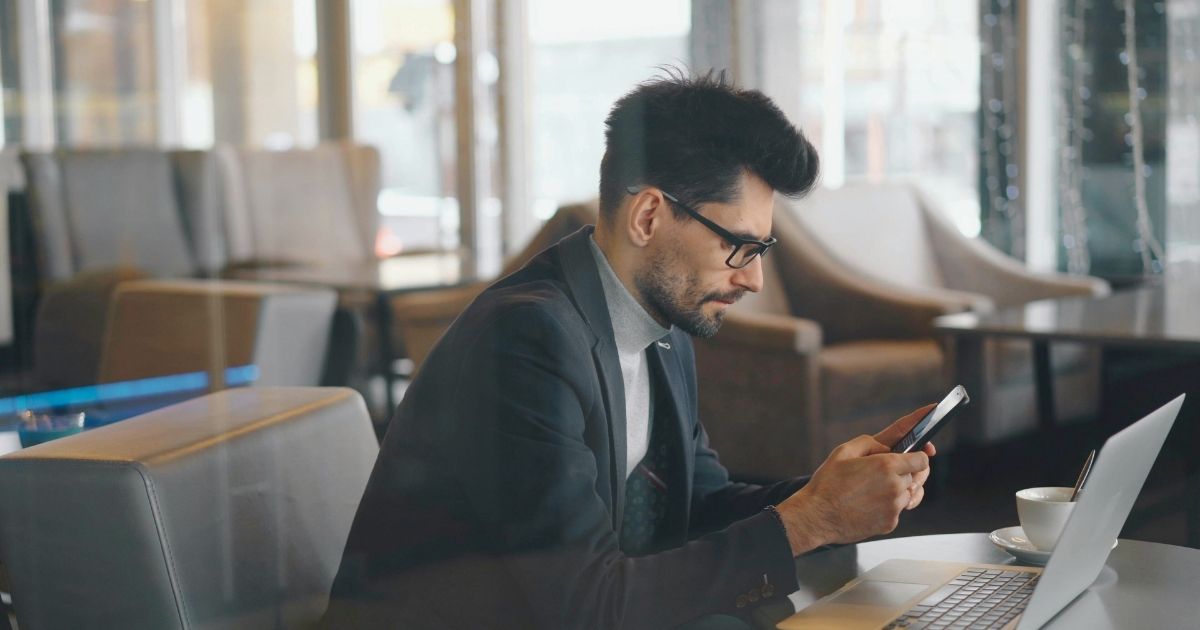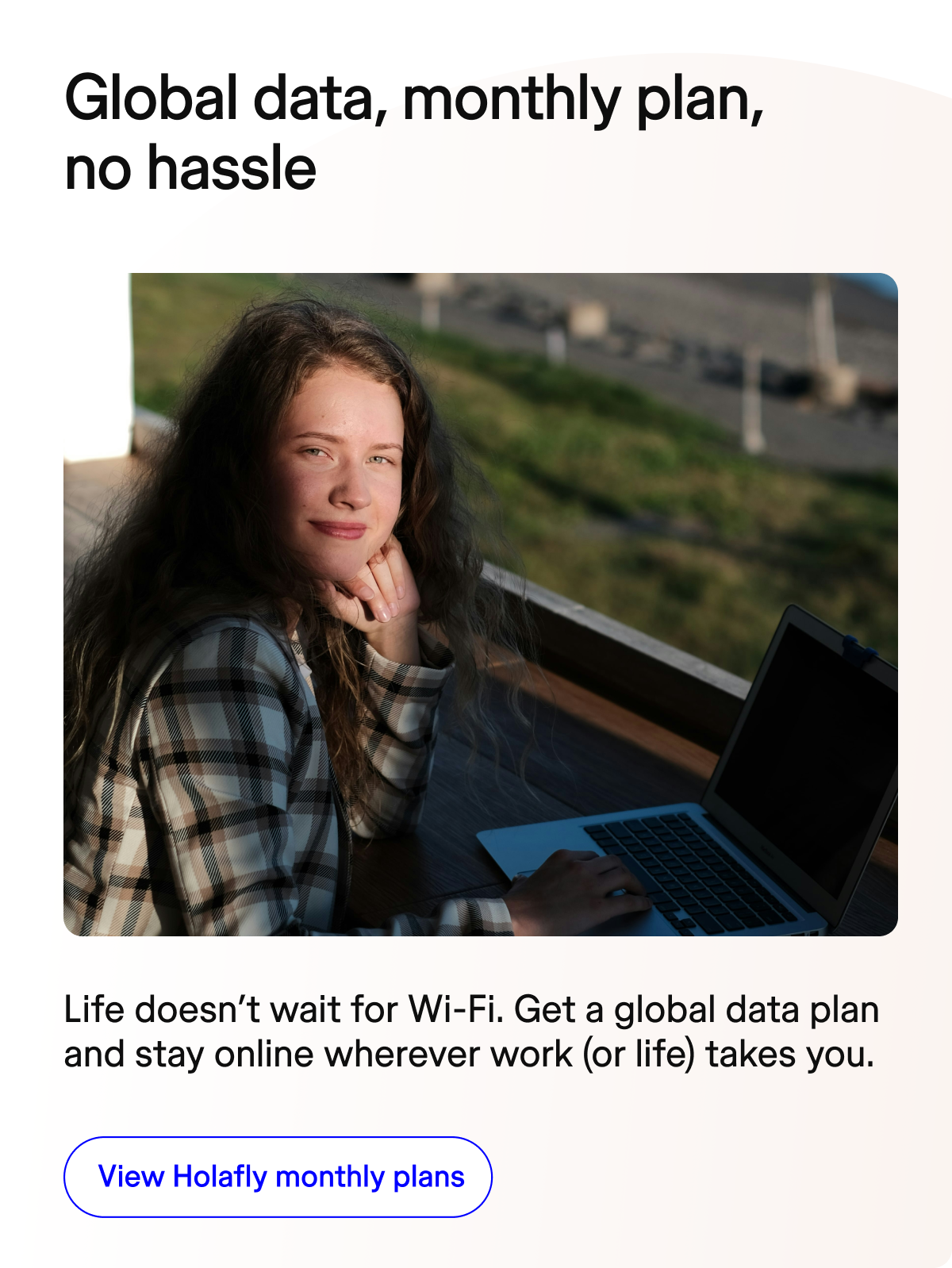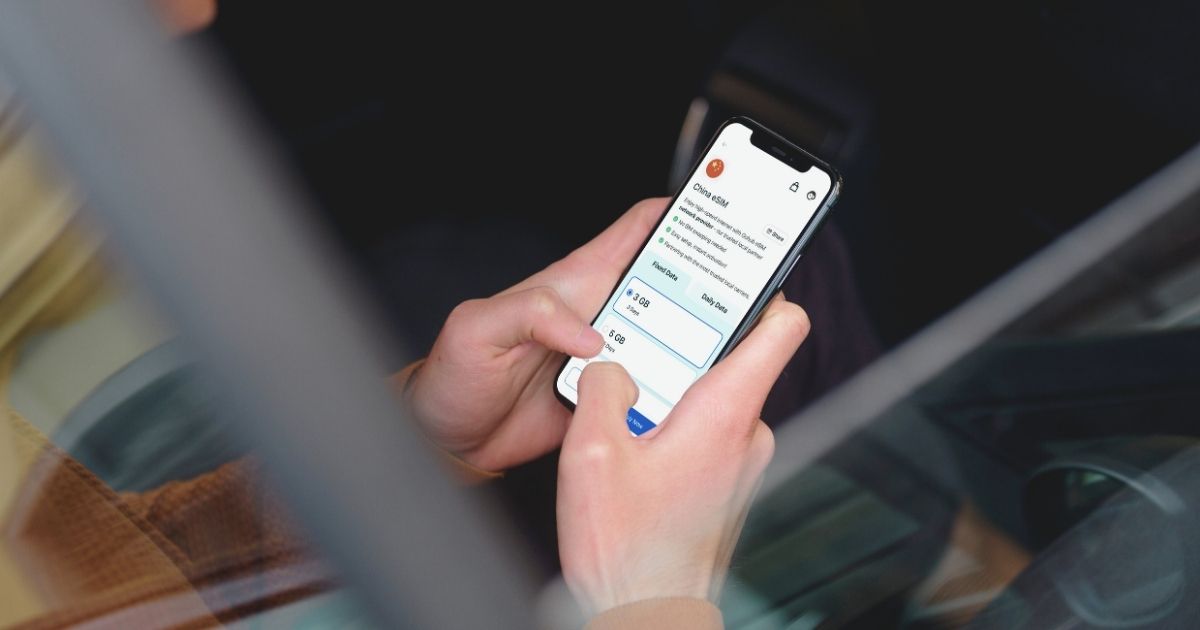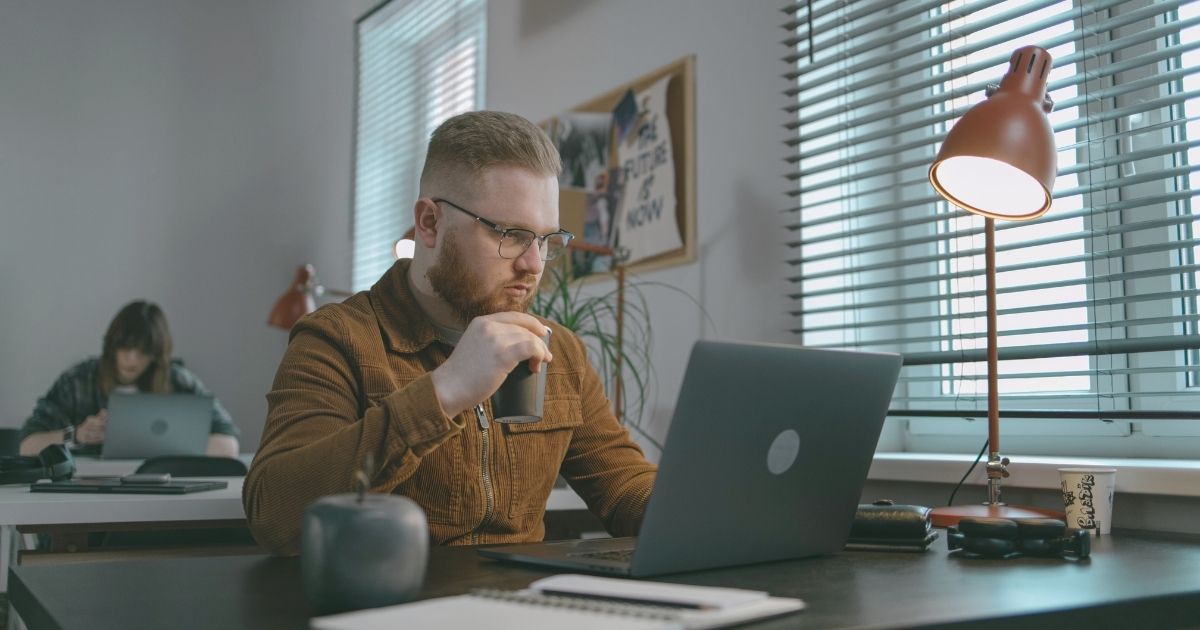Losing connectivity when traveling is every digital nomad’s nightmare. When your eSIM doesn’t work in a new country, it can disrupt work schedules, client calls, and even navigation in unfamiliar territories.
Connectivity issues with eSIMs are frustratingly common, affecting approximately 15% of digital nomads during their travels. Understanding why your eSIM doesn’t work and having a troubleshooting arsenal ready can save you hours of stress and potential loss of income.
In this comprehensive guide, Nomada brings you practical solutions to resolve eSIM problems quickly and get back online. From simple activation issues to more complex network compatibility problems, we’ve got you covered with actionable advice.
Understanding why your eSIM doesn’t work
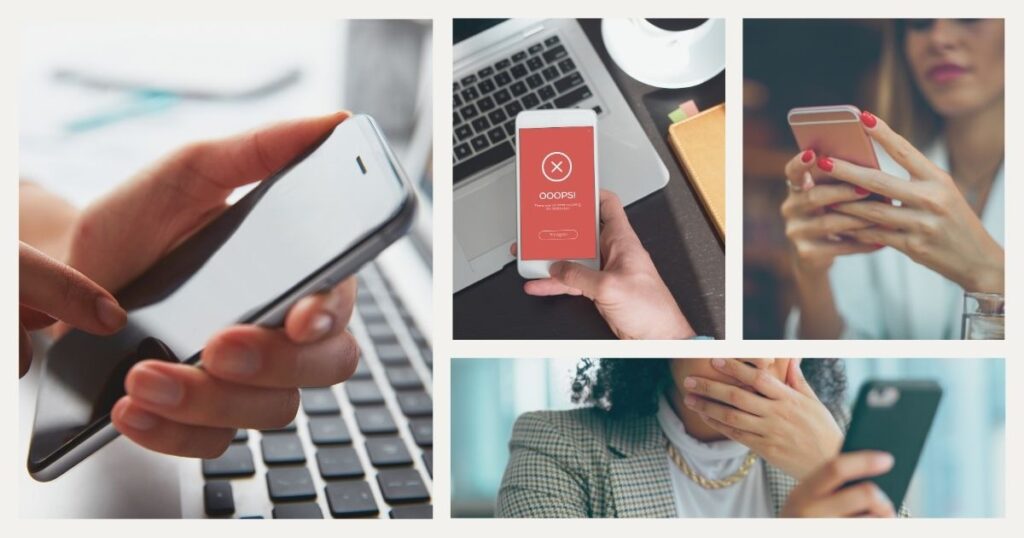
When your eSIM doesn’t work after arrival in a new destination, several factors could be responsible. Before diving into complex solutions, it’s essential to understand the common causes behind eSIM failures.
Device compatibility issues
Not all smartphones support eSIM technology, despite its growing popularity. If your eSIM doesn’t work, first verify your device’s compatibility. Most modern iPhones (XR and newer), Samsung Galaxy (S20 and newer), and Google Pixel (3 and newer) devices support eSIM functionality. However, many mid-range and budget phones still lack this capability.
Even compatible devices may require updated operating systems to properly use eSIM functionality. Always ensure your phone is running the latest system version before troubleshooting further when your eSIM doesn’t work.
🌟 Pro tip: before purchasing an eSIM for your travels, check your phone’s exact model number against the eSIM provider’s compatibility list, not just the phone series, as regional variants may have different capabilities.
Activation complications
One of the most common reasons an eSIM doesn’t work relates to activation problems. Unlike physical SIM cards, eSIMs require proper digital activation through QR codes, activation codes, or dedicated apps. Activation must be completed with a stable internet connection, which can create a chicken-and-egg situation when arriving in a new country.
Activation timing also matters. Some providers require activation within a specific timeframe after purchase. If you bought your eSIM weeks before your trip and it doesn’t work upon arrival, the activation period may have expired, requiring you to contact customer support or purchase a new plan.
💡 Did you know? Nearly 30% of eSIM activation failures occur because travelers attempt to activate their eSIM without first turning off their primary physical SIM card, creating network conflicts that prevent proper registration.
Troubleshooting when your eSIM doesn’t work
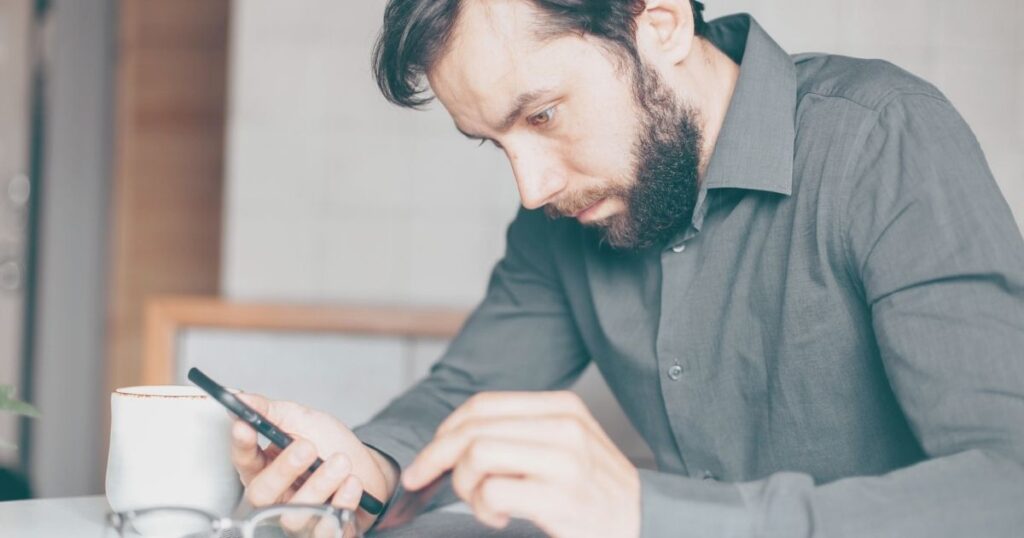
When you discover your eSIM doesn’t work, following a systematic approach can help identify and resolve the issue quickly. Here’s a practical troubleshooting pathway to restore your connectivity.
Basic troubleshooting steps
Begin with these fundamental fixes that resolve the majority of situations when an eSIM doesn’t work:
- Restart your device completely to refresh network connections
- Toggle Airplane Mode on and off to reset network settings
- Ensure mobile data is enabled for your eSIM profile
- Check that data roaming is activated in settings
- Verify your eSIM plan is active and has available data
- Confirm your device is not in battery-saving mode, which can restrict connectivity
Most eSIM issues resolve with these basic steps. However, if your eSIM still doesn’t work after trying these solutions, you’ll need to investigate further to identify more complex problems affecting your connection.
Network settings and profile issues
When your eSIM doesn’t work despite basic troubleshooting, examine network settings and profile configurations. Go to your device’s cellular or mobile network settings and ensure your eSIM profile is selected as the primary data connection. For dual-SIM setups, verify that data switching is correctly configured between your physical SIM and eSIM.
APN (Access Point Name) settings can be particularly problematic when an eSIM doesn’t work. Some eSIM providers require specific APN configurations that aren’t automatically applied. Check your provider’s documentation for the correct APN settings and manually configure them if necessary.
🌟 Pro tip: create a notes file with the correct APN settings for each eSIM provider you use. When troubleshooting an eSIM that doesn’t work, having this information readily available can save valuable time compared to searching through emails or provider websites.
Provider-specific solutions
Different eSIM providers have unique activation processes and requirements. When your eSIM doesn’t work, consult provider-specific guides for troubleshooting steps tailored to their service. Some providers offer specialized customer support for connectivity issues in specific regions.
If you need immediate connectivity while resolving why your eSIM doesn’t work, consider an international eSIM solution from Holafly that offers 24/7 support in multiple languages and works across 170+ countries. Their activation process is streamlined for travelers and provides a reliable backup when your primary eSIM fails.
Advanced solutions when your eSIM doesn’t work
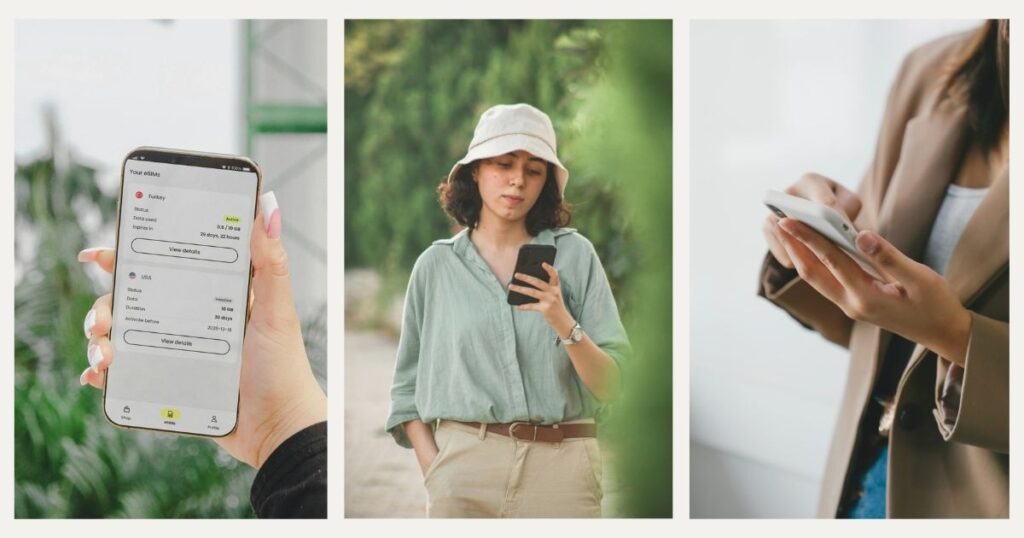
When standard troubleshooting fails to resolve why your eSIM doesn’t work, more advanced solutions may be necessary. These approaches require deeper technical understanding but can address persistent connectivity issues.
Manually selecting networks
When your eSIM doesn’t work despite showing network coverage, manually selecting the carrier network can bypass automatic selection problems. Go to your device’s mobile network settings and disable automatic network selection. Then, scan for available networks and manually select the appropriate carrier for your eSIM.
This approach is particularly useful when traveling in countries with multiple network operators. Sometimes an eSIM doesn’t work with the automatically selected network but functions perfectly with another available carrier using the same eSIM profile.
Resetting network settings
If your eSIM consistently doesn’t work despite targeted troubleshooting, consider resetting your device’s network settings. This process removes all saved WiFi networks, Bluetooth connections, and cellular settings, giving you a clean slate for network configurations.
Key considerations before resetting network settings:
- Back up important network-related information like WiFi passwords
- Note down any custom APN settings you may need to reconfigure
- Understand that all paired Bluetooth devices will need re-pairing
- Remember that VPN configurations will need to be reinstalled
- Ensure you have alternative connectivity to reactivate your eSIM
- Record your current settings in case the reset doesn’t resolve the issue
🌟 Pro tip: create a dedicated “connectivity kit” in your digital nomad setup, including a portable WiFi device or a backup physical SIM card from a global provider. This ensures you maintain internet access when troubleshooting why your eSIM doesn’t work in critical situations.
Preventing future eSIM issues while traveling

While troubleshooting is essential, preventing situations where your eSIM doesn’t work is even better. Implementing preventative strategies can significantly reduce connectivity disruptions during your nomadic journey.
Research before arrival
Before heading to a new destination, research local network compatibility and coverage. Not all eSIM providers offer equal service in every country, and an eSIM that doesn’t work might simply be incompatible with local networks. Check provider coverage maps and read reviews from other digital nomads who have visited your destination.
Country-specific telecommunications regulations can also impact eSIM functionality. Some nations have restrictions on foreign eSIMs or require registration after a certain period. Understanding these requirements before arrival prevents the frustration of discovering your eSIM doesn’t work after you’ve settled in.
🌟 Pro tip: join digital nomad communities on platforms like Nomad List or Reddit to get recent, first-hand reports about which eSIM providers are currently working best in specific locations. This real-world intelligence often reveals issues that official coverage maps don’t show.
Setting up redundant connectivity
The most seasoned digital nomads follow a simple rule: never rely on a single connectivity solution. When your primary eSIM doesn’t work, having an immediate backup prevents workflow disruptions and missed client meetings.
Consider implementing a multi-layered connectivity approach:
- Primary eSIM for daily use
- Secondary physical SIM or eSIM from a different provider
- Portable WiFi device for locations with poor cellular coverage
- Knowledge of reliable coworking spaces or cafés with dependable WiFi
- Emergency hotspot access through accommodations or trusted local contacts
This redundancy might seem excessive until you experience a situation where your eSIM doesn’t work moments before an important video call or deadline.
Final thoughts on resolving eSIM issues
Connectivity problems can be especially stressful for digital nomads who rely on stable internet for their livelihood. When your eSIM doesn’t work, approaching the situation methodically with the troubleshooting steps outlined above will resolve most issues quickly.
Remember that eSIM technology, while increasingly reliable, still experiences occasional limitations in certain regions or with specific providers. Having backup connectivity options and knowing how to quickly resolve issues when your eSIM doesn’t work is an essential skill for the modern digital nomad.
As this technology continues to evolve, we can expect fewer instances where an eSIM doesn’t work unexpectedly. Until then, being prepared with these troubleshooting strategies ensures you’ll minimize downtime and maintain your productive nomadic lifestyle.
Maintaining connectivity is essential for your nomadic lifestyle and productivity. For more comprehensive guides on digital tools that enhance your remote work experience, explore our resources on travel-friendly technology and connectivity solutions.
Your journey as a connected digital nomad continues with Nomada at your side 👉
Stay connected while you travel with Holafly’s eSIM 🌍
Getting ready for a trip and want to forget about roaming charges, physical SIM cards, or unreliable public WiFi? With Holafly’s eSIM, staying online in over 160 countries is easier than ever.
With Holafly, you’ll enjoy:
📲 Instant activation: just scan a QR code and you’ll have data at your destination.
🌐 Global coverage: available in 160+ countries, including top tourist spots and major business hubs.
📅 Flexible plans: choose daily, weekly, or monthly options based on your travel needs.
❌ No physical SIM required: keep your current SIM in place, no local procedures needed.
💬 Multilingual support: get fast, clear assistance whenever you need it.
Browse securely without relying on public networks, access maps, apps, bookings, and work remotely without interruptions.
Set it up once and easily pause or switch profiles as needed, saving battery and managing your data usage.
📵 Say goodbye to roaming fees and hello to a simple, secure connection—without surprises on your bill.
Does your phone support eSIM? Then Holafly is the perfect travel companion to stay connected wherever you go.
Maintaining connectivity is essential for your nomadic lifestyle and productivity. For more comprehensive guides on digital tools that enhance your remote work experience, explore our resources on travel-friendly technology and connectivity solutions.
Your journey as a connected digital nomad continues with Nomada at your side 👉
Frequently asked questions about eSIM problems
This typically indicates an activation problem or network incompatibility. First, verify your eSIM is properly activated in your phone settings, then restart your device. If the problem persists, contact your eSIM provider to confirm activation status and network availability in your location.
Yes, some eSIMs don’t work properly with VPNs due to network restrictions from certain providers. If experiencing connectivity issues, temporarily disable your VPN to determine if it’s causing the problem. Some providers require specific APN settings when using VPNs with their eSIM service.
When your eSIM doesn’t work for data but handles calls correctly, check your data roaming settings and confirm your data plan is active. Some eSIM plans separate voice and data allowances, or you may have exhausted your data allocation while voice services remain active.
If your eSIM suddenly doesn’t work after working previously, it’s likely a provider issue. Test by turning on airplane mode, waiting 30 seconds, then turning it off. If connectivity doesn’t return, contact your provider. If the problem occurred immediately after installation, it may be device-related.
If your eSIM still doesn’t work after trying all troubleshooting steps, contact your provider’s technical support with specific details about your device model, location, and the exact steps you’ve already taken. For urgent connectivity needs, consider alternative solutions for digital nomads that offer more reliable service in your region.