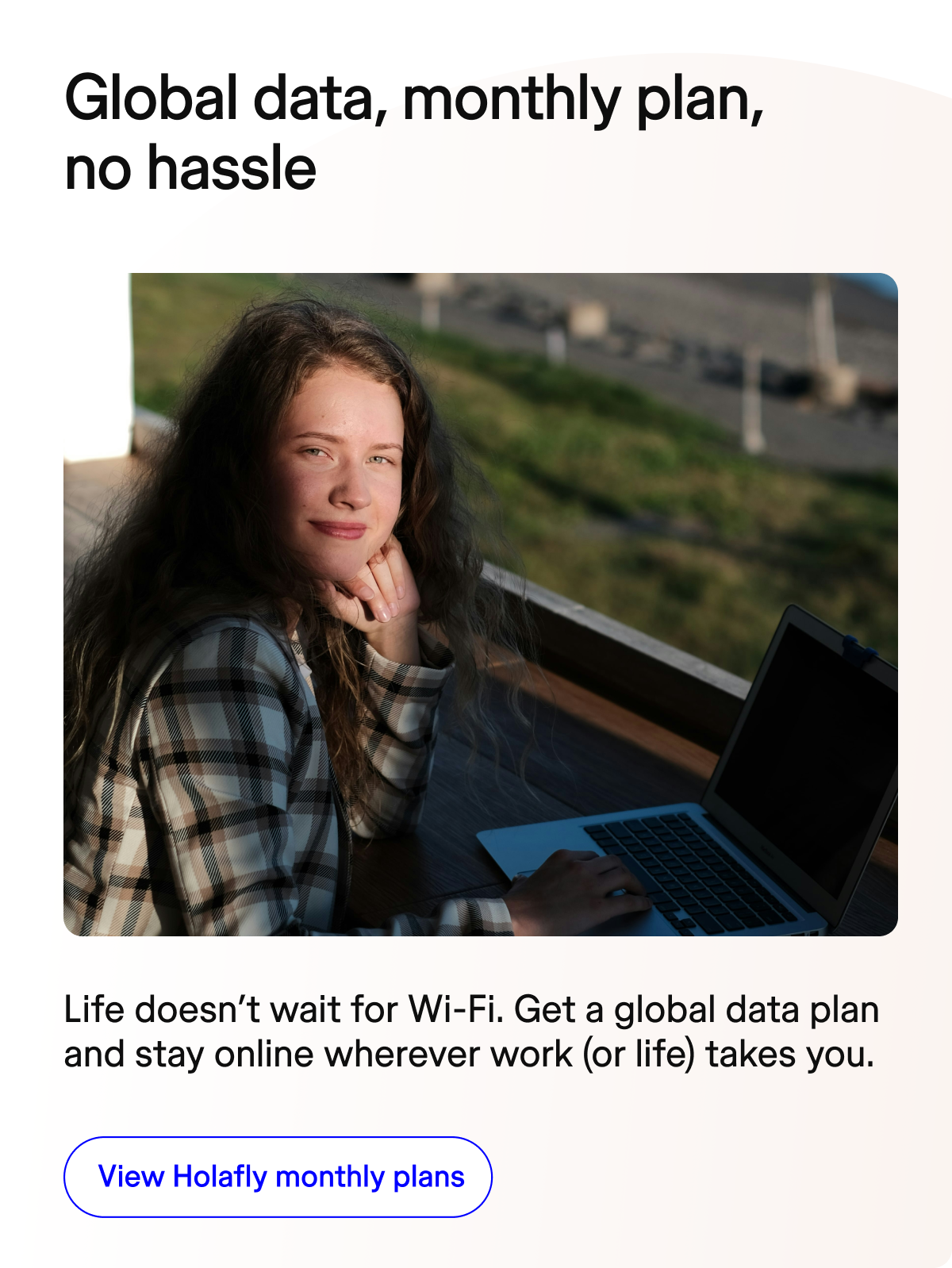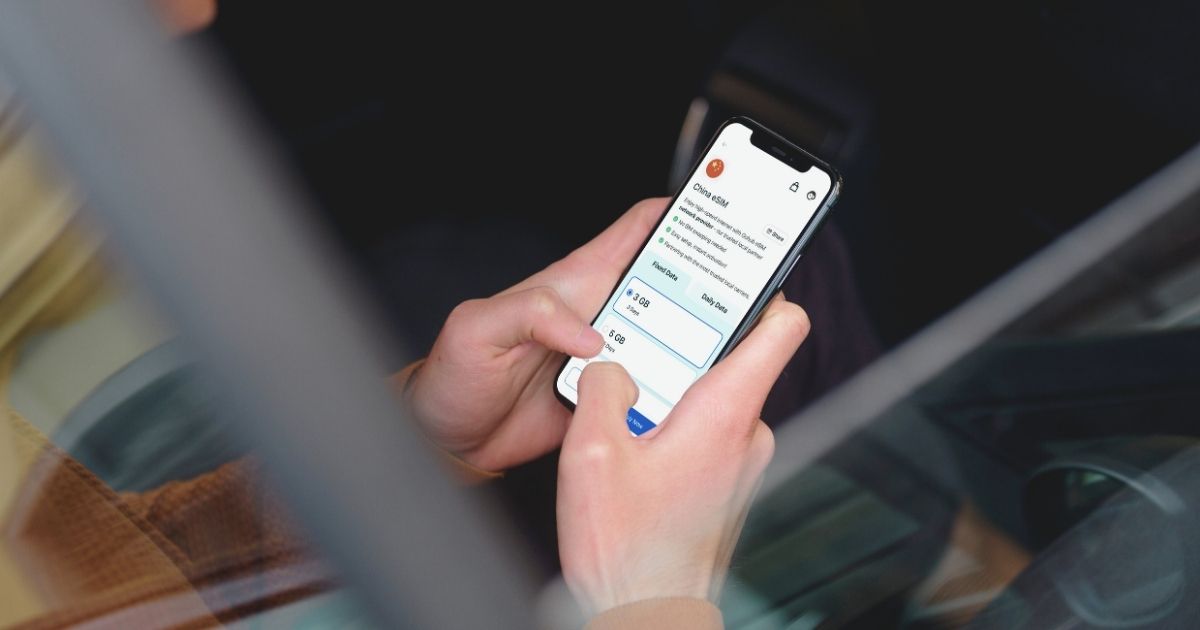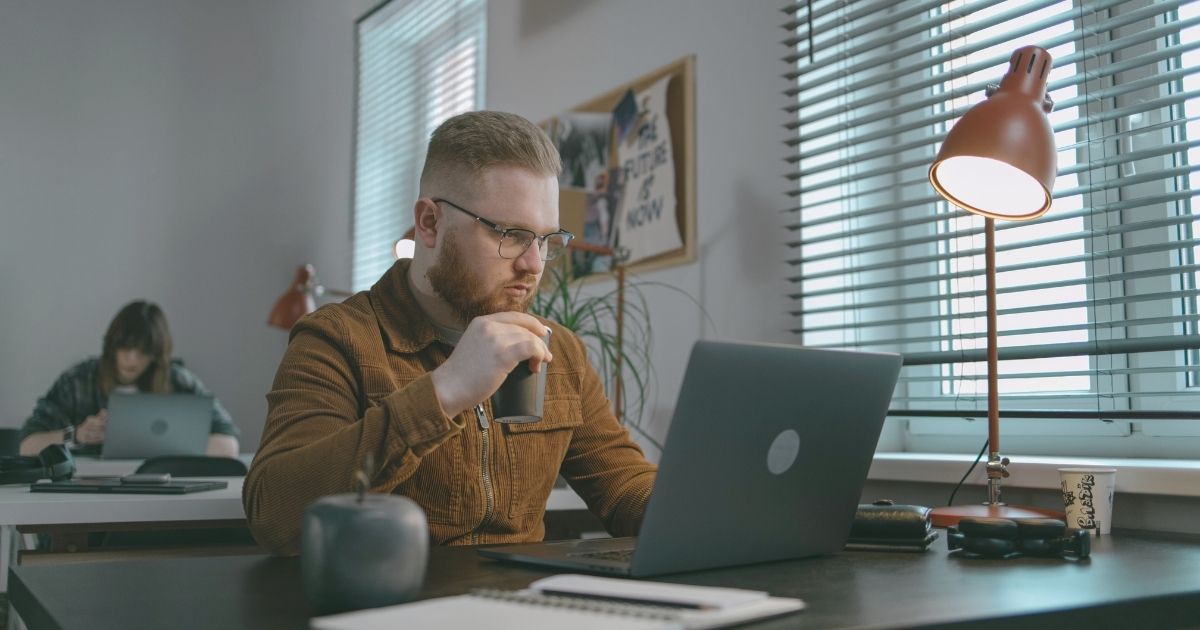Imagine being in the middle of an exciting adventure as a digital nomad and suddenly losing your mobile data connection. If you’ve encountered a “PDP Authentication Failure” error on your device, you’re not alone. This issue can disrupt your work and travel plans, but the good news is that it’s usually easy to fix. Let’s dive into what a PDP authentication failure is, why it happens, and how you can resolve it to stay connected wherever you are.
What is PDP authentication failure?
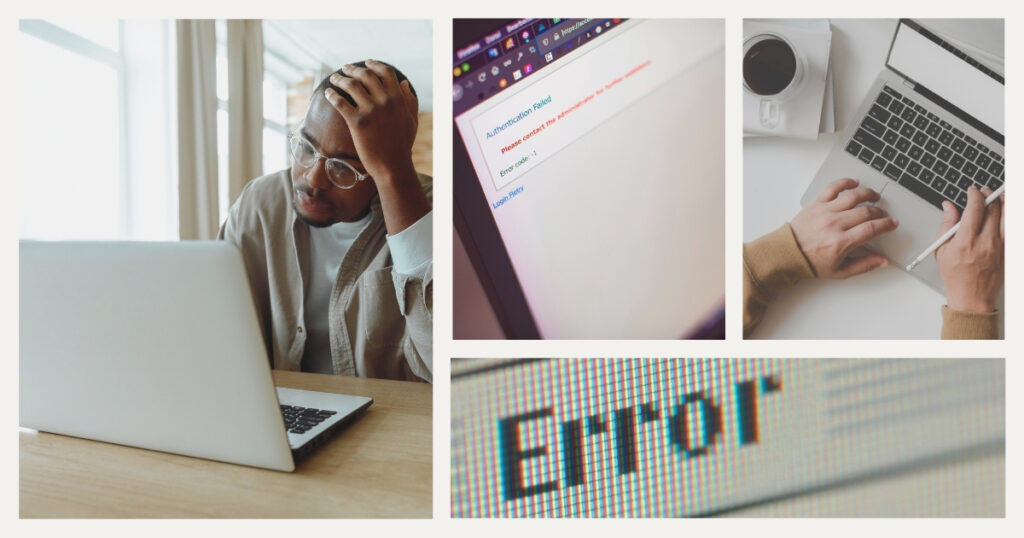
PDP stands for Packet Data Protocol, which enables your mobile device to connect to the internet via your carrier’s cellular network. When you see a PDP authentication failure message, it means your phone or eSIM couldn’t establish a proper connection to the network.
This error typically prevents you from accessing mobile data, even though you may still have signal bars on your phone. It can occur on both physical SIM cards and eSIMs, affecting iPhones, Android devices, and other cellular-enabled gadgets.
🌍 Did you know? PDP authentication failures are more common when using new carriers, switching to an eSIM, or traveling internationally.
Common causes of PDP authentication failure
Understanding the reasons behind a PDP authentication failure can help you pinpoint the solution. Here are some common culprits:
- Incorrect APN settings: access Point Name (APN) settings define how your device connects to your carrier’s network. Incorrect or outdated settings often cause authentication failures.
- Network issues: problems with your carrier’s network can lead to temporary failures in PDP authentication.
- eSIM configuration errors: when using an eSIM, incorrect setup or activation can result in connection issues.
- Account or plan problems: insufficient balance, expired plans, or unactivated services can prevent network access.
- Device-specific issues: outdated software or a temporary glitch in your phone can also trigger this error.
💡 Pro tip: always check your carrier’s website or support page for specific APN settings to avoid manual errors.
Regional variations in PDP authentication issues

When traveling as a digital nomad, it’s important to understand that PDP authentication failures can manifest differently depending on your location. Network infrastructures, carrier policies, and regulatory frameworks vary significantly across regions.
PDP challenges in developing regions
In developing countries, network infrastructure may not be as robust as in more developed regions. This can lead to more frequent PDP authentication failures, especially in rural areas or during peak usage times. Countries in parts of Southeast Asia, Africa, and South America might present unique challenges.
In these regions, carriers often have different authentication protocols and security measures that your device needs to navigate. For example, some countries require additional verification steps for foreign SIMs, which can trigger PDP authentication failures if not properly configured.
🌟 Pro tip: before traveling to developing regions, research the specific APN settings for local carriers and save them in a note on your phone for quick access if connectivity issues arise.
European and North American considerations
Digital nomads traveling through Europe and North America generally encounter more standardized networks, but roaming agreements and cross-border connectivity can still trigger PDP authentication failures.
In the European Union, transitioning between EU and non-EU countries (like Switzerland or the UK post-Brexit) can cause authentication issues as your device switches between different regulatory frameworks.
North American networks often use different frequency bands than other regions, which can complicate connectivity for international travelers.
💡 Did you know? The European Union’s roaming regulations don’t apply to data-only eSIMs purchased from global providers, which operate under different agreements than traditional carrier plans.
How to fix PDP authentication failure on your device
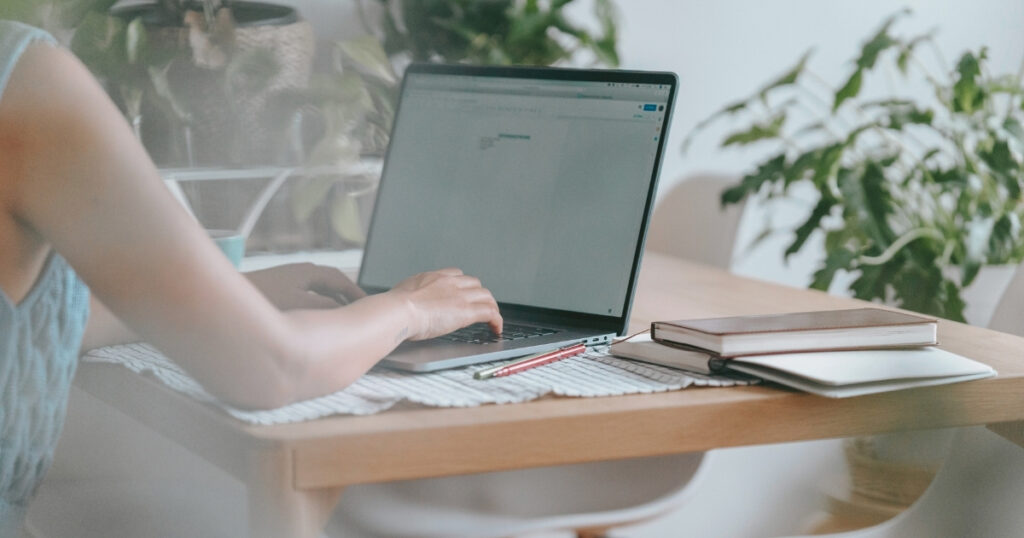
If you’re facing this issue, follow these steps to restore your mobile data connection:
1. Check your APN settings
Ensure that your device’s APN settings match your carrier’s requirements. To do this:
- On iPhone: go to Settings > Cellular > Cellular Data Options > Cellular Network and verify the APN details.
- On Android: navigate to Settings > Network & Internet > Mobile Network > Access Point Names and update the information.
2. Restart your device
A simple restart can resolve temporary glitches in your phone’s connectivity. Turn your device off, wait a few seconds, and turn it back on to reset the network connection.
3. Reset network settings
If the problem persists, resetting your network settings can clear misconfigurations.
- On iPhone: go to Settings > General > Transfer or Reset iPhone > Reset > Reset Network Settings.
- On Android: navigate to Settings > System > Reset Options > Reset Wi-Fi, Mobile & Bluetooth.
4. Reinstall your eSIM or SIM card
If you’re using an eSIM, delete it and reinstall it following your carrier’s instructions. For physical SIM cards, remove and reinsert the card to ensure proper placement.
5. Contact your carrier
If none of the above steps work, contact your carrier to check for account issues, plan activation, or network outages. If your device is eSIM compatible, Holafly offers excellent support for digital nomads.
Technology-specific PDP authentication solutions
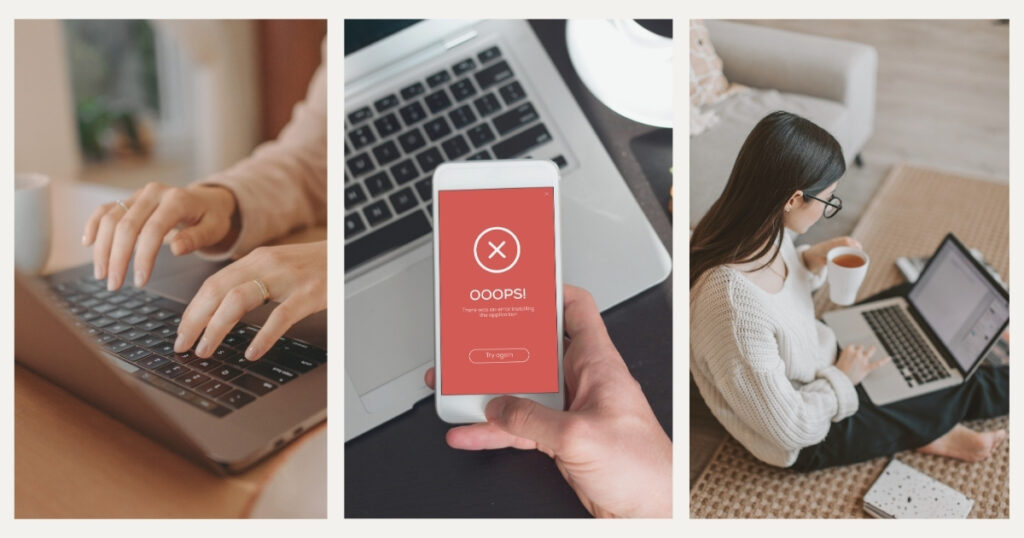
Different devices and technologies handle PDP authentication in unique ways, requiring specific troubleshooting approaches for optimal connectivity.
eSIM vs. physical SIM troubleshooting
The troubleshooting process differs significantly between eSIMs and physical SIM cards. For eSIMs, PDP authentication failures often stem from incomplete provisioning or profile activation. Since you can’t physically remove and reinsert an eSIM, the resolution typically involves digital reactivation.
When using Holafly’s eSIM for international connectivity, you can avoid many common PDP authentication issues thanks to their pre-configured settings and reliable network partnerships. Holafly’s eSIM solutions are specifically designed to minimize connectivity disruptions for digital nomads, with APN settings automatically optimized for each region you visit.
Physical SIMs, on the other hand, may require manual removal and reinsertion to resolve contact-related issues. They’re also more susceptible to physical damage that can lead to authentication failures, especially for frequent travelers who regularly swap SIM cards.
🌟 Pro tip: if you’re using both eSIM and physical SIM simultaneously in a dual-SIM device, try temporarily disabling one connection to isolate which is experiencing the PDP authentication failure.
Device-specific authentication protocols
Different device manufacturers implement varying approaches to network authentication, which affects how PDP failures manifest and how they should be resolved.
Apple devices tend to handle authentication issues differently than Android devices. iPhones often hide detailed error messages, making troubleshooting less transparent. Android devices offer more granular control over network settings but with greater variation across manufacturers.
💡 Did you know? Some Android manufacturers allow you to manually enter specific authentication protocols (like PAP, CHAP, or none) in the APN settings, which can resolve certain types of PDP authentication failures.
Advanced troubleshooting for persistent PDP issues

When standard fixes don’t resolve your PDP authentication failure, more advanced troubleshooting approaches may be necessary to restore connectivity.
Using dialer codes and hidden menus
For persistent PDP authentication failures, accessing your device’s hidden diagnostic menus can provide additional troubleshooting options. These menus vary by device manufacturer but often offer powerful tools for resolving complex network issues.
On many Android phones, entering *#*#4636#*#* in the dialer will access a testing menu with detailed network information and options to reset various connections. For iPhones, the process is less straightforward but can involve resetting cellular data statistics in the Settings app.
Some carriers also provide specific dialer codes to refresh network connections or update carrier settings directly. These codes are typically region-specific and should be used with caution.
🌟 Pro tip: before using any dialer codes, verify them with your carrier’s official support channels to avoid accidentally changing critical settings or incurring unexpected charges.
Carrier-side authentication resolutions
Some PDP authentication failures originate on the carrier side rather than your device. Issues may include account provisioning problems, service restrictions, or temporary network outages that affect authentication servers.
For digital nomads using international eSIMs, contacting your provider’s support team is often the most effective approach. When contacting carrier support, be prepared to provide your device model, current location, when the issue began, and any error messages you’ve received.
💡 Did you know? Many carriers maintain separate authentication servers for roaming connections, which means PDP failures while traveling internationally might require different resolution steps.
Preventing PDP authentication failures in the future
While PDP authentication failures can be frustrating, taking a few preventive steps can minimize their occurrence:
- Verify APN settings: double-check your carrier’s APN settings before activating new plans.
- Update device software: keep your phone’s operating system and carrier settings updated.
- Use reliable eSIM providers: trusted providers like Holafly ensure seamless connectivity and excellent support.
- Monitor your plan: ensure your mobile data plan is active and has sufficient balance to avoid interruptions.
🌟 Did you know? Switching to an eSIM often reduces connectivity issues while traveling, as it eliminates the need for swapping physical SIM cards.
Final thoughts: stay connected as a digital nomad
Encountering a PDP authentication failure can be frustrating, but it’s a fixable issue with the right approach. By understanding the common causes and following these troubleshooting steps, you can quickly restore your mobile data connection and continue your digital nomad journey without disruptions.
👉 Need reliable mobile connectivity on the go? Check out Holafly eSIMs for seamless internet access wherever you travel and explore Nomada‘s resources for digital nomads.
Frequently asked questions about PDP authentication failure
It means your device is unable to connect to your carrier’s mobile data network, often due to incorrect settings or network issues. This authentication error occurs at the initial stage of establishing a data connection and prevents your device from accessing mobile internet services despite having cellular signal.
Yes, eSIM users can experience PDP authentication failures, especially if the eSIM is not configured correctly or if there are network problems. Since eSIMs rely entirely on digital provisioning, issues with profile activation or carrier compatibility can sometimes be more challenging to troubleshoot than with physical SIMs.
In most cases, yes. Checking APN settings, restarting your device, or resetting network settings usually resolves the problem. Digital nomads can often fix PDP authentication failures without technical assistance by following the troubleshooting steps outlined in this guide, saving time and frustration during their travels.
Contact your carrier for further assistance. Providers like Holafly offer support for digital nomads using eSIMs. For persistent issues, carrier support can check for account-related problems, network outages, or provide specific settings for your location that might not be publicly available.
No, resetting network settings won’t delete personal data but will erase saved Wi-Fi networks and Bluetooth connections. You’ll need to reconnect to Wi-Fi networks and pair Bluetooth devices again, but your photos, apps, messages, and other personal content will remain intact on your device.
PDP authentication failure is typically not related to how much data you have remaining in your plan. It’s a connection establishment issue rather than a usage limit problem. Even with a fully unlimited data plan, you can experience PDP authentication failures if there are issues with your APN settings, network compatibility, or account status. However, if your plan has completely expired or been deactivated, this could manifest as an authentication failure.
No, using a VPN typically cannot resolve PDP authentication failures because the VPN operates at a different layer of the connection process. The PDP authentication happens at the cellular network level, establishing the initial data connection between your device and the carrier before any VPN connection would begin. In fact, you generally need a working data connection first before a VPN can function.